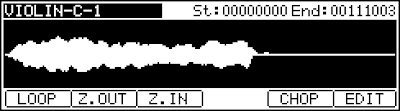This tutorial requires at least JJOS 3.12, the free version, which you can find here. You can do this on a MPC using the standard Akai OS, but global edit mode will not be available. You will need the KEYMAP3.PGM program file, download it from Github. You will have to click on the file, then view as raw to download it. Alternatively, you can click Download Zip to get the entire project.
MIDI Connections
There are two MIDI In ports on the MPC1000. Connect the MIDI OUT of a keyboard or sequencer to either MIDI IN ports using a MIDI cable. For simplicity, make sure Active Track Receive Channel is set to ALL in the MIDI page of the MPC1000. As every MIDI setup is different, your MIDI setup may require adjustments additional settings.
The KEYMAP Program
Load the KEYMAP3.PGM program to skip most of following steps. You can jump right to setting the root note sample and setting loop points, if desired. In the screenshots, the program KEYMAP3 is called KEYMAP. It's the same program.
If you would like to know how this program was created, read on. Understanding how the program works will help in creating your own chromatic sample programs. The following steps use JJOS 3.12, the free version.
MIDI Mapping And Pad Tuning
Go to PROGRAM mode.
All the MIDI note numbers are reassigned for this program to be sequential. The mapping is only for this program and will not effect saved programs. In this case, the top two notes are repeated as I wanted to start pad A01 exactly 2 octaves below the root sample note. The MPC1000 receives notes 35-98, so it should be possible to assign the extra note, I may create a new program file for this in the future.
Now the tuning must be set for each PAD to correspond the MIDI note. It's at this point the root note of the sample must be decided. In this case, I've decided to use middle C as the root. This meas the sample gets higher and lower around this point.
If we move down one pad, the sample gets a half-step lower in pitch by setting the tune lower.
Moving up one pad, the sample get a half-step higher in pitch by setting the tune higher.
Setting The Root Note Sample
JJOS saves some time by providing a global edit mode, accessed by pressing MODE then PAD 11. Move the cursor into the sample box.
Press WHOLE to select all pads in the program.
Select the sample you wish to use. It should has the same root note we chose above, in this case middle c. Different octaves of the root note can be used and the tuning will still be accurate. There is a limitation in that the sample cannot be tuned to the root note in the program. I would suggest creating a new program, shifting the tuning of the note to the desired root note and resampling using the MAIN OUT option in RECORD mode.
After selecting the proper note, press WHOLE again to leave WHOLE mode. You will not hear any sound if you send MIDI notes to the MPC in global edit mode while WHOLE is active.
Adjusting Envelope Parameters
The next part is a little tedious as envelopes do not appear on the global edit mode page. Envelopes define the volume of the sample over time. Go to PROGRAM mode and highlight the LEVEL box. Press WINDOW to open the envelope window.
You must set the envelope of each sample individually. However, pressing another pad allows adjustment of settings for that pad from within the same window. Also, you can set different envelopes for each sample. This is useful if you would like high-pitched sounds to decay faster, as many real instruments exhibit this behavior. The decay setting is important as it will allow the sound to fade out when a key is released.
Looping
Sometimes we want a sound to sustain as long as we hold down a key. To achieve this, we must use the looping feature. To do so, go to TRIM mode and select the sample used for the root note.
Select the START TIME box and press WINDOW. Choose Loop point=Start Point:NO. This will start the loop at another point within the sample instead of at the beginning. CLOSE this window.
Press LOOP to activate loop mode editing. Turn the loop mode on the changing the OFF next to the sample name to ON.
The start time box changed to the loop point box when we entered edit mode. It is labeled Lp. Use this to select when the same should start looping. The end point selects the end of the loop. Everything after the loop point will not be played; instead the sample will loop as it fades out. Use the JOINT mode to reduce the click where the loop ends meet. My preferred method is to start and end the loop at zero volume.
Go to global edit mode again by pressing MODE then PAD 11. The play mode must be set to NOTE ON to use the looping feature. Make sure it is set correctly.
Now Experiment
At this point, you should be able to use the MPC1000 as a fairly capable chromatic sampler. There are many limitations, such as truncation of the end of the sample when looping and lack of an easy way to set envelopes. The above method does take a fair amount of time, which can be shortened by using the KEYMAP program as a template.
This is just a basic single sample instrument. By multisampling, taking multiple samples at different pitches, a more realistic and interesting instrument can be created. This is a topic for further exploration on the MPC1000.
Also note that pay versions of the JJOS for the MPC1000 have this functionality built-in using much simpler techniques.
Any questions or clarifications? Email seaweedfactory@gmail.com.